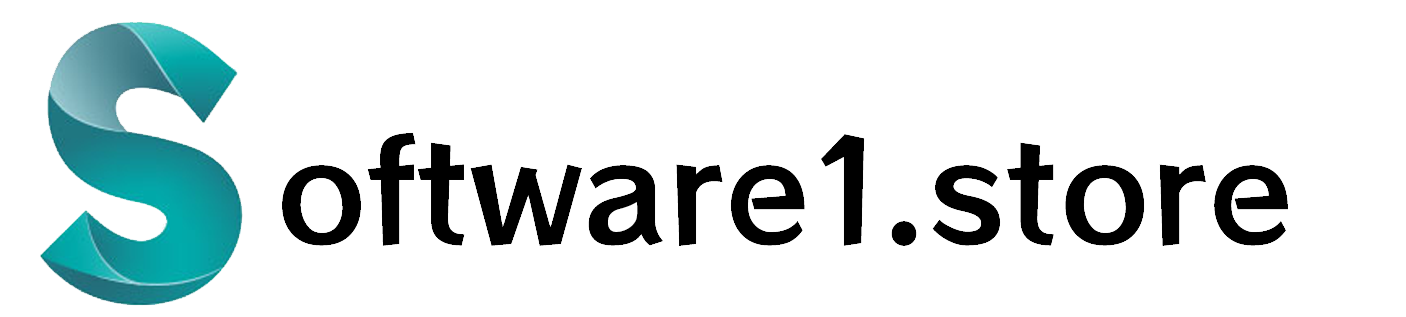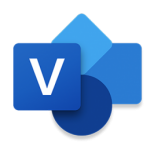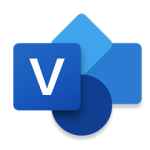Where to enter your Office product key
If your purchase of Office or Microsoft 365 came with a product key, you enter your product key on one of the websites listed below for your product. After you enter your key, you can download and install Office, or you can renew your Microsoft 365 subscription.
Example of an Office or Microsoft 365 product key:
XXXXX-XXXXX-XXXXX-XXXXX-XXXXX

Microsoft 365, Office 2021, Office 2019, Office 2016, and Office 2013 (PC and Mac)
To redeem a new purchase
Step 1: Go to www.office.com/setup or Microsoft365.com/setup.
Step 2: Sign in with your Microsoft account, or create one if you don’t have one. Be sure to remember this account so that you can install or reinstall Office later, without a product key.
Step 3: Enter your product key, without hyphens, if prompted. If you don’t see the option to enter your product key, it was entered for you automatically.
Step 4: Follow the prompts to finish the redemption process.
To install or reinstall Office
If you see the error This product key has already been used when you enter your product key on www.office.com/setup or Microsoft365.com/setup, this means your product key has already been redeemed and is no longer needed.
Instead, use your Microsoft account to sign in to account.microsoft.com and install your Office product.
Microsoft Workplace Discount Program
These steps apply only to Office Professional Plus, Visio Professional, or Project Professional.
Step 1: Start an Office app, like Word, Project, or Visio, depending on your purchase.
Step 2: In the Sign in to set up Office window, select I don’t want to sign in or create an account (it’s a small link at the bottom of the window).
Step 3: Enter your Office product key, without hyphens. If you don’t have your key
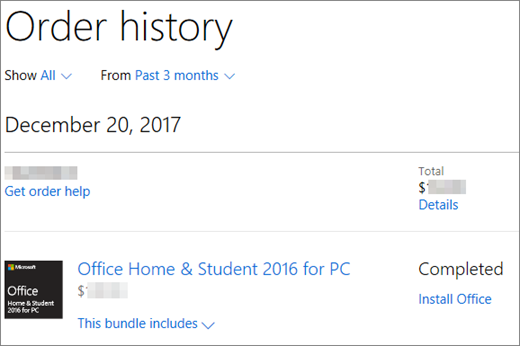
My product key isn’t working
If your Office product key doesn’t work, or has stopped working, you should contact the seller and request a refund. If you bought a product key separate from the software, it’s very possible the product key was stolen or otherwise fraudulently obtained, and subsequently blocked for use. Unfortunately, there are many dishonest sellers who offer stolen, abused, or otherwise unauthorized Microsoft product keys for sale. Sometimes these product keys are printed on counterfeit labels or cards with a download link to Microsoft software, and sometimes they’re distributed with software media that is unauthorized for resale, such as promotional media, original equipment manufacturer reinstallation media, or other Microsoft program-specific media.
Activate Windows using a product key
A product key is a 25-character code, that looks like this:
PRODUCT KEY: XXXXX-XXXXX-XXXXX-XXXXX-XXXXX
During installation, you’ll be prompted to enter a product key. Or, after installation, to enter the product key, select the Start button, and then select Settings > Update & Security > Activation > Update product key > Change product key.